Who’s Using Snowpack?
Overview
What is Snowpack?
Snowpack is a modern, lightweight toolchain for web application development. Traditional dev bundlers like webpack or Parcel need to rebuild & rebundle entire chunks of your application every time you save a single file. This introduces lag between changing a file and seeing those changes reflected in the browser, sometimes as slow as several seconds.
Snowpack solves this problem by serving your application unbundled in development. Any time you change a file, Snowpack never rebuilds more than a single file. There’s no bundling to speak of, just a few milliseconds of single-file rebuilding and then an instant update in the browser via HMR. We call this new approach O(1) Build Tooling. You can read more about it in our Snowpack 2.0 Release Post.
When you’re ready to deploy your web application to users, you can add back a traditional bundler like Webpack or Parcel. With Snowpack you get bundled & optimized production performance without sacrificing dev speed by adding an unnecessary bundler,
Key Features
- A dev environment that starts up in 50ms or less.
- Changes are reflected instantly in the browser.
- Integrates your favorite bundler for production-optimized builds.
- Out-of-the-box support for TypeScript, JSX, CSS Modules and more.
- Connect your favorite tools with custom build scripts & third-party plugins.
Library Support
- React
- Preact
- Svelte
- Vue
- lit-html
- lit-element
- Styled Components
- Tailwind CSS
- and more!
Tooling Support
- Babel
- TypeScript
- PostCSS
- Sass
- esbuild
- 11ty
- and more!
Browser Support
Snowpack builds your site for both modern and legacy browsers. Even IE11 is supported. You can control and customize this behavior with the “browserlist” package.json property.
The only requirement is that during development you use a modern browser. Any recent release of Firefox, Chrome, or Edge will do. This is required to support the modern, bundle-free ESM imports that load your application in the browser.
Get Started
Install Snowpack
# using npm
npm install --save-dev snowpack
# using yarn
yarn add --dev snowpackSnowpack can also be installed globally via npm install -g snowpack. But, we recommend installing locally in every project via --save-dev/--dev. You can run the Snowpack CLI locally via package.json “scripts”, npm’s npx snowpack, or via yarn snowpack.
Create Snowpack App (CSA)
The easiest way to get started with Snowpack is via Create Snowpack App (CSA). CSA automatically initializes a starter application for you with a pre-configured, Snowpack-powered dev environment.
If you’ve ever used Create React App, this is a lot like that!
npx create-snowpack-app new-dir --template [SELECT FROM BELOW] [--use-yarn]Official App Templates
- @snowpack/app-template-blank
- @snowpack/app-template-react
- @snowpack/app-template-react-typescript
- @snowpack/app-template-preact
- @snowpack/app-template-svelte
- @snowpack/app-template-vue
- @snowpack/app-template-lit-element
- @snowpack/app-template-11ty
- See all community templates
Migrating an Existing App
Migrating an existing app to Snowpack is meant to be painless, since Snowpack supports most features and build tools that you’re already using today (Babel, PostCSS, etc). If this is your first time using Snowpack you should start with a Create Snowpack App (CSA) template, copy over your “src” & “public” files from your old app, and then run snowpack dev, troubleshooting any remaining issues.
CSA is a good starting point for an existing application because it has a few common tools (like Babel) built in by default to replicate the full feature set of a traditional bundled app. CSA is also meant to be a drop-in replacement for Create React App, so any existing Create React App project should run via CSA with zero changes needed.
If you run into issues, search the rest of our docs site for information about importing CSS from JS and from CSS, asset references, and more.
Main Concepts
Unbundled Development
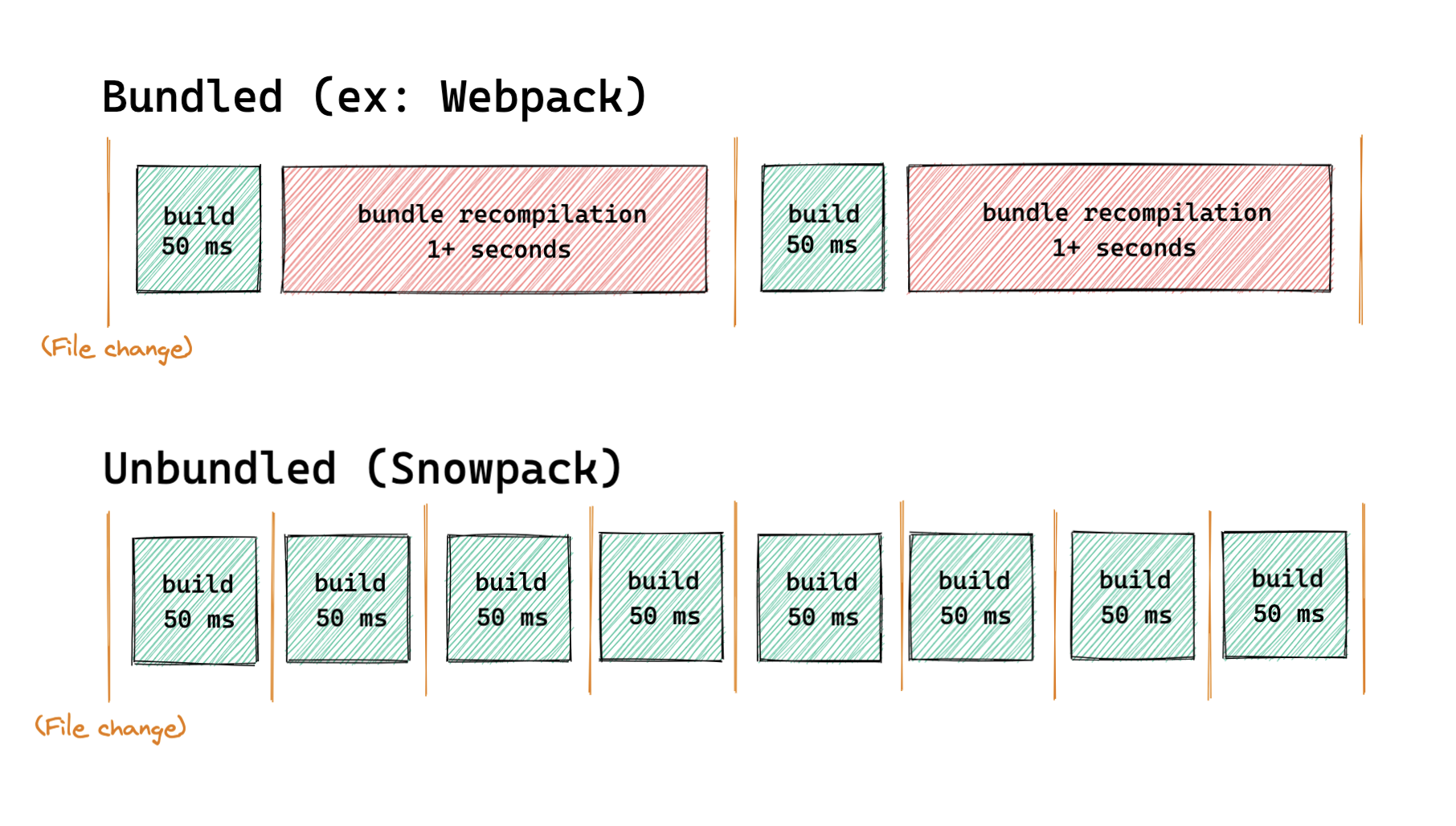
Unbundled development is the idea of shipping individual files to the browser during development. Files can still be built with your favorite tools (like Babel, TypeScript, Sass) and then loaded individually in the browser with dependencies thanks to ESM import and export syntax. Any time you change a file, Snowpack only ever needs to rebuild that single file.
The alternative is bundled development. Almost every popular JavaScript build tool today focuses on bundled development. Running your entire application through a bundler introduces additional work and complexity to your dev workflow that is unnecessary now that ESM is widely supported. Every change – on every save – must be rebundled with the rest of your application before your changes can be reflected in your browser.
Unbundled development has several advantages over the traditional bundled development approach:
- Single-file builds are fast.
- Single-file builds are deterministic.
- Single-file builds are easier to debug.
- Project size doesn’t affect dev speed.
- Individual files cache better.
That last point is key: Every file is built individually and cached indefinitely. Your dev environment will never build a file more than once and your browser will never download a file twice (until it changes). This is the real power of unbundled development.
Using NPM Dependencies
NPM packages are mainly published using a module syntax (Common.js, or CJS) that can’t run on the web without some build processing. Even if you write your application using browser-native ESM import and export statements that would all run directly in the browser, trying to import any one npm package will force you back into bundled development.
Snowpack takes a different approach: Instead of bundling your entire application for this one requirement, Snowpack processes your dependencies separately. Here’s how it works:
node_modules/react/**/* -> http://localhost:3000/web_modules/react.js
node_modules/react-dom/**/* -> http://localhost:3000/web_modules/react-dom.js
- Snowpack scans your website/application for all used npm packages.
- Snowpack reads these installed dependencies from your
node_modulesdirectory. - Snowpack bundles all of your dependencies separately into single JavaScript files. For example:
reactandreact-domare converted toreact.jsandreact-dom.js, respectively. - Each resulting file can be run directly in the browser, and imported via ESM
importstatements. - Because your dependencies rarely change, Snowpack rarely needs to rebuild them.
After Snowpack builds your dependencies, any package can be imported and run directly in the browser with zero additional bundling or tooling required. This ability to import npm packages natively in the browser (without a bundler) is the foundation that all unbundled development and the rest of Snowpack is built on top of.
<!-- This runs directly in the browser with `snowpack dev` -->
<body>
<script type='module'>
import * as React from 'react';
console.log(React);
</script>
</body>Snowpack’s Dev Server

snowpack dev - Snowpack’s dev server is an instant dev environment for unbundled development. The dev server will only build a file when it’s requested by the browser. That means that Snowpack can start up instantly (usually in <50ms) and scale to infinitely large projects without slowing down. In contrast, it’s common to see 30+ second dev startup times when building large apps with a traditional bundler.
Snowpack supports JSX & TypeScript source code by default, compiling your files to JavaScript before sending them to the browser. You can extend this even further with custom Build Scripts & Plugins to connect your favorite build tools to Snowpack: TypeScript, Babel, Vue, Svelte, PostCSS, Sass… go wild!
Snowpack’s Build Pipeline
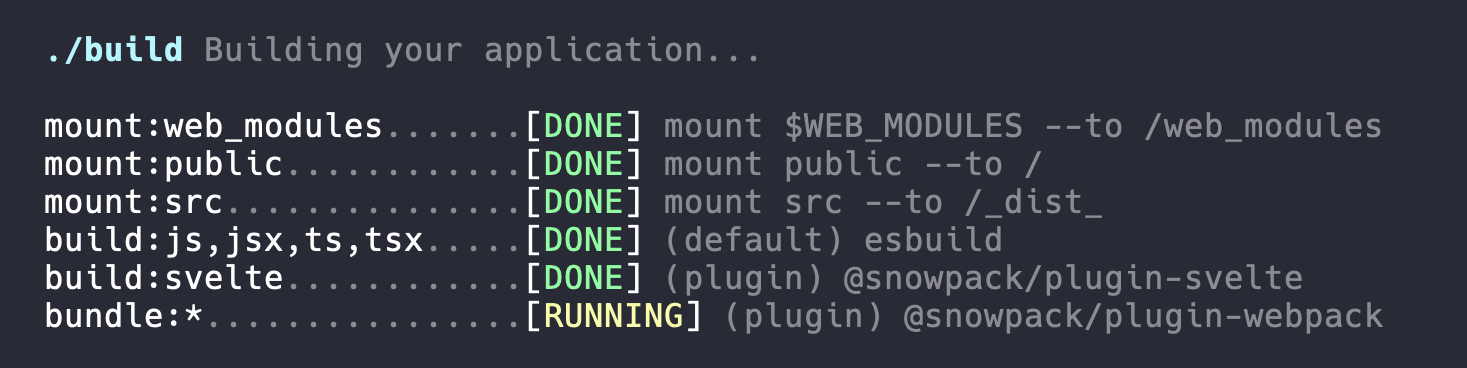
snowpack build - When you’re ready to deploy your application, run the build command to generate a static production build of your site. Building is tightly integrated with your dev setup so that you are guaranteed to get a near-exact copy of the same code that you saw during development.
Bundle for Production
You should be able to use a bundler because you want to, but not because you need to. That was the single premise that Snowpack was originally built to solve.
By default, snowpack build will build your site using the same unbundled approach as the dev command. This is fine for most projects, but you also may still want to bundle for production. Legacy browser support, code minification, code-splitting, tree-shaking, dead code elimination, and other performance optimizations are all handled in Snowpack via bundling.
You can connect your favorite bundler to Snowpack to optimize production builds. Bundlers normally require dozens or even hundreds of lines of configuration, but with Snowpack it’s just a one-line change to your project config file. Snowpack builds your application before sending it to the bundler, so that all the bundler needs to do is worry about bundling the final JavaScript & CSS. No custom configuration required.
Snowpack ships with official support for Webpack. Connect the "@snowpack/plugin-webpack" plugin in your Snowpack configuration file and then run snowpack build to create optimized, bundled builds.
// snowpack.config.json
{
// Optimize your production builds with Webpack
"plugins": [["@snowpack/plugin-webpack", {/* ... */}]]
}If you don’t want to use a bundler, that’s fine too! Just skip the plugin and/or set devOptions.bundle: false in your Snowpack configuration.
Features
Hot Module Replacement
Hot Module Replacement (HMR) is the ability to update your web app during development without refreshing the page. Imagine changing some CSS, hitting save, and then instantly seeing your change reflected on the page without a refresh. That’s HMR.
Snowpack supports full HMR out-of-the-box for the following served files:
- CSS
- CSS Modules
- JSON
Popular frameworks can also be set up for HMR. Create Snowpack App (CSA) ships with HMR enabled by default for all of the following frameworks. If you’re not using CSA, you can setup HMR in your own application with a simple plugin or a few lines of code:
- Preact: @prefresh/snowpack
- React: @snowpack/plugin-react-refresh
- Svelte: A few lines of code
- Vue: A few lines of code
For more advanced, bare-metal HMR integrations, Snowpack created ESM-HMR, a standard HMR API for any ESM-based dev environment. Any HMR integration built for ESM-HMR will run on Snowpack and any other ESM-HMR-enabled dev server. To use the HMR API directly (via import.meta.hot) check out the ESM-HMR spec to learn more.
if (import.meta.hot) {
import.meta.hot.accept(({module}) => {
// Accept the module, apply it to your application.
});
import.meta.hot.dispose(() => {
// Cleanup any side-effects. Optional.
});
}Import CSS
// Loads './style.css' onto the page
import './style.css' Snowpack supports basic CSS imports inside of your JavaScript files. While this isn’t natively supported by any browser today, Snowpack’s dev server and build pipeline both handle this for you.
Snowpack also supports any popular CSS-in-JS library. If you prefer to avoid these non-standard CSS imports, check out csz. CSZ is a run-time CSS module library with support for SASS-like syntax/selectors.
Import CSS Modules
/* src/style.module.css */
.error {
background-color: red;
}// 1. Converts './style.module.css' classnames to unique, scoped values.
// 2. Returns an object mapping the original classnames to their final, scoped value.
import styles from './style.module.css'
// This example uses JSX, but you can use CSS Modules with any framework.
return <div className={styles.error}>Your Error Message</div>;Snowpack supports CSS Modules for CSS files using the [name].module.css naming convention. CSS Modules allow you to scope your CSS to unique class names & identifiers. CSS Modules return a default export (styles in the example below) that maps the original identifier to it’s new, scoped value.
Import JSON
// JSON is returned as parsed via the default export
import json from './data.json' Snowpack supports importing JSON via ESM import. While this isn’t yet supported in most browsers, it’s a huge convenience over having vs. use fetch() directly.
Import Images & Other Assets
import img from './image.png'; // img === '/src/image.png'
import svg from './image.svg'; // svg === '/src/image.svg'
// This example uses JSX, but you can use these references with any framework.
<img src={img} />;All other assets not explicitly mentioned above can be imported to get a URL reference to the asset. This can be useful for referencing assets inside of your JS, like creating an image element with a src attribute pointing to that image.
Top-Level Imports
// Instead of this:
import Button from `../../../../components/Button`;
// You can do this:
import Button from `src/components/Button`;Snowpack lets you import files relative to any mounted directory. Both styles of imports are supported, so you are free to use whichever you prefer.
Note that this only works for directories that have been mounted via a mount:* build script. If an import doesn’t match a mounted directory, then it will be treated as a package. Learn more about the “mount” script type.
TypeScript Users: You’ll need to configure your tsconfig.json paths to get proper types from top-level imports. Learn more about “path mappings”.
// tsconfig.json
{
"compilerOptions": {
"baseUrl": ".",
"paths": {
// Define either ONE of these...
// 1. General support: matches everything relative to the project directory
"*": ["*"],
// 2. Explicit support: match only your mounted directories (Recommended!)
"src/*": ["src/*"],
"public/*": ["public/*"],
}
}
}JSX
Compile to JavaScript
Snowpack automatically builds all .jsx & .tsx files to JavaScript during development and production builds.
Note: Snowpack’s default build supports JSX with both React & Preact as long as a React/Preact import exists somewhere in the file. To set a custom JSX pragma, you can configure our default esbuild yourself:
// snowpack.config.json
// Optional: Define your own JSX factory/fragment
{
"scripts": {
"build:tsx": "esbuild --jsx-factory=h --jsx-fragment=Fragment --loader=tsx"
}
}Note: Snowpack’s default build does not support JSX in .js/.ts files. You’ll need to define your own build script to support this. You can define your own JSX->JavaScript build step via a Build Script integration.
// snowpack.config.json
// Optional: You can define your own JSX build step if you'd like.
{
"scripts": {
"build:jsx": "babel --filename $FILE",
}
}TypeScript
Compile to JavaScript
Snowpack automatically builds all .ts & .tsx files to JavaScript. Snowpack will not perform any type checking by default (see below), only building from TS->JS.
You could also choose to define your own JSX->JavaScript build step via a Build Script integration.
// snowpack.config.json
// Optional: You can define your own TS build step if you'd like.
{
"scripts": {
"build:ts,tsx": "babel --filename $FILE",
}
}Type Checking During Development
You can integrate TypeScript type checking with Snowpack via a Build Script integration. Just add the TypeScript compiler (tsc) as a build command that gets run during your build with a --watch mode for development.
// snowpack.config.json
// Example: Connect TypeScript CLI (tsc) reporting to Snowpack
{
"scripts": {
"run:tsc": "tsc --noEmit",
"run:tsc::watch": "$1 --watch"
}
}Environment Variables
// `import.meta.env` - Read process.env variables in your web app
fetch(`${import.meta.env.SNOWPACK_PUBLIC_API_URL}/users`).then(...)
// Supports destructuring as well:
const {SNOWPACK_PUBLIC_API_URL} = import.meta.env;
fetch(`${SNOWPACK_PUBLIC_API_URL}/users`).then(...)
// Instead of `import.meta.env.NODE_ENV` use `import.meta.env.MODE`
if (import.meta.env.MODE === 'development') {
// ...You can read environment variables directly in your web application via import.meta.env. If you’ve ever used process.env in Create React App or any Webpack application, this behaves exactly the same.
For your safety, Snowpack only supports environment variables that begin with SNOWPACK_PUBLIC_*. We do this because everything in your web application is sent to the browser, and we don’t want you to accidentally share sensitive keys/env variables with your public web application. Prefixing your frontend web env variables with SNOWPACK_PUBLIC_ is a good reminder that they will be shared with the world.
import.meta.env.MODE and import.meta.env.NODE_ENV are also both set to the current process.env.NODE_ENV value, so that you can change app behavior based on dev vs. build. The env value is set to development during snowpack dev and production during snowpack build. Use this in your application instead of process.env.NODE_ENV.
Remember: that these env variables are statically injected into your application for everyone at build time, and not runtime.
.env File Support
// snowpack.config.json
{
"plugins": ["@snowpack/plugin-dotenv"]
}Add the @snowpack/plugin-dotenv plugin to your dev environment to automatically load environment variables from your project .env files. Visit the plugin README to learn more.
Dev Request Proxy
// snowpack.config.json
// Example: Proxy "/api/pokemon/ditto" -> "https://pokeapi.co/api/v2/pokemon/ditto"
{
"proxy": {
"/api": "https://pokeapi.co/api/v2",
}
}Snowpack can proxy requests from the dev server to external URLs and APIs. Making API requests directly the dev server can help you mimic your production environment during development.
See the Proxy Options section for more information and full set of configuration options.
HTTPS/HTTP2
npm start -- --secure
Snowpack provides an easy way to use a local HTTPS server during development through the use of the --secure flag. When enabled, Snowpack will look for a snowpack.key and snowpack.crt file in the root directory and use that to create an HTTPS server with HTTP2 support enabled.
Generating SSL Certificates
You can automatically generate credentials for your project via either:
- devcert (no install required):
npx devcert-cli generate localhost - mkcert (install required):
mkcert -install && mkcert -key-file snowpack.key -cert-file snowpack.crt localhost
Import Maps
Note Import Maps are an experimental web technology that is not supported in every browser. For polyfilling import maps, check out es-module-shims.
Snowpack generates an Import Map with every installation to web_modules/import-map.json. If your browser supports Import Maps, you can load the import map somewhere in your application and unlock the ability to import packages by name natively in the browser (no Babel step required).
<!-- Include this in your application HTML... -->
<script type="importmap" src="/web_modules/import-map.json"></script>
<!-- ... to enable browser-native package name imports. -->
import * as _ from 'lodash';Note that Snowpack already performs these rewrites for you at both dev and build time, so this is only useful for experimentation and 3rd-party tooling integrations. As a general rule: if you don’t care about this file, keep it but feel free to ignore it.
Legacy Browser Support
You can customize the set of browsers you’d like to support via the package.json “browserslist” property, going all the way back to IE11. This will be picked up when you run snowpack build to build for production.
/* package.json */
"browserslist": ">0.75%, not ie 11, not UCAndroid >0, not OperaMini all",If you’re worried about legacy browsers, you should also add a bundler to your production build. Check out our build documentation for more info.
Note: During development (snowpack dev) we perform no transpilation for older browsers. Make sure that you’re using a modern browser during development.
Install Non-JS Packages
When installing packages from npm, You may encounter some non-JS code that can only run with additional parsing/processing. Svelte packages, for example, commonly include .svelte files that will require additional tooling to parse and install for the browser.
Because our internal installer is powered by Rollup, you can add Rollup plugins to your Snowpack config to handle these special, rare files.
/* snowpack.config.js */
module.exports = {
installOptions: {
rollup: {
plugins: [require('rollup-plugin-svelte')()]
}
}
};Note that this currently requires you use the .js format of our Snowpack config files, since JSON cannot require to load a Rollup plugin.
Refer to Rollup’s documentation on plugins for more information on adding Rollup plugins to our installer.
Configuration
Snowpack’s behavior can be configured by CLI flags, a custom Snowpack config file, or both. See the table below for the full list of supported options.
Config Files
Snowpack supports configuration files in multiple formats, sorted by priority order:
--config [path]: If provided.package.json: A namespaced config object ("snowpack": {...}).snowpack.config.js: (module.exports = {...}).snowpack.config.json: ({...}).
CLI Flags
# Show helpful info
$ snowpack --help
# {installOptions: {dest: 'CUSTOM_DIR/'}}
$ snowpack install --dest CUSTOM_DIR/
# {devOptions: {bundle: true}}
$ snowpack dev --bundle
# {devOptions: {bundle: false}}
$ snowpack dev --no-bundleCLI flags will be merged with (and take priority over) your config file values. Every config value outlined below can also be passed as a CLI flag. Additionally, Snowpack also supports the following flags:
--config [path]Set the path to your project config file.--helpShow this help.--versionShow the current version.--reloadClear the local cache. Useful for troubleshooting installer issues.
All Config Options
{
"install": [
"htm",
"preact",
"preact/hooks", // A package within a package
"unistore/full/preact.es.js", // An ESM file within a package (supports globs)
"bulma/css/bulma.css" // A non-JS static asset (supports globs)
],
"scripts": { /* ... */ },
"installOptions": { /* ... */ },
"devOptions": { /* ... */ },
"buildOptions": { /* ... */ },
"proxy": { /* ... */ },
}Top-Level Options
extends|string- Inherit from a separate “base” config. Can be a relative file path, an npm package, or a file within an npm package. Your configuration will be merged on top of the extended base config.
exclude|string[]- Exclude any files from scanning, building, etc. Defaults to exclude common test file locations:
['**/node_modules/**/*', '**/__tests__/*', '**/*.@(spec|test).@(js|mjs)'] - Useful for excluding tests and other unnecessary files from the final build. Supports glob pattern matching.
- Exclude any files from scanning, building, etc. Defaults to exclude common test file locations:
install|string[]- Known dependencies to install with Snowpack. Useful for installing packages manually and any dependencies that couldn’t be detected by our automatic import scanner (ex: package CSS files).
scripts- Set build scripts to transform your source files. See the section below for more info.
installOptions.*- Configure how npm packages are installed. See the section below for all options.
devOptions.*- Configure your dev server and build workflows. See the section below for all options.
proxy.*- Configure the dev server to proxy requests. See the section below for all options.
Install Options
dest|string- Default:
"web_modules" - Configure the install directory.
- Default:
sourceMap|boolean- Emit source maps for installed packages.
env|{[ENV_NAME: string]: (string | true)}- Sets a
process.env.environment variable inside the installed dependencies. If set to true (ex:{NODE_ENV: true}or--env NODE_ENV) this will inherit from your current shell environment variable. Otherwise, set to a string (ex:{NODE_ENV: 'production'}or--env NODE_ENV=production) to set the exact value manually.
- Sets a
treeshake|boolean- Default:
false, ortruewhen run withsnowpack build - Treeshake your dependencies to optimize your installed files. Snowpack will scan your application to detect which exact imports are used from each package, and then will remove any unused imports from the final install via dead-code elimination (aka tree shaking).
- Default:
installTypes|boolean- Install TypeScript type declarations with your packages. Requires changes to your tsconfig.json to pick up these types.
alias|{[mapFromPackageName: string]: string}- Alias an installed package name. This applies to imports within your application and within your installed dependency graph.
- Example:
"alias": {"react": "preact/compat", "react-dom": "preact/compat"}
namedExports|string[]- Legacy Common.js (CJS) packages should only be imported by the default import (Example:
import reactTable from 'react-table') - But, some packages use named exports in their documentation, which can cause confusion for users. (Example:
import {useTable} from 'react-table') - You can enable “fake/synthetic” named exports for Common.js package by adding the package name under this configuration.
- Example:
"namedExports": ["react-table"]
- Legacy Common.js (CJS) packages should only be imported by the default import (Example:
rollup- Snowpack uses Rollup internally to install your packages. This
rollupconfig option gives you deeper control over the internal rollup configuration that we use. rollup.plugins- Specify Custom Rollup plugins if you are dealing with non-standard files.rollup.dedupe- If needed, deduplicate multiple versions/copies of a packages to a single one. This helps prevent issues with some packages when multiple versions are installed from your node_modules tree. See rollup-plugin-node-resolve for more documentation.
- Snowpack uses Rollup internally to install your packages. This
Dev Options
port|number| Default:8080- The port number to run the dev server on.
out|string| Default:"build"- The local directory that we output your final build to.
bundle|boolean- Create an optimized, bundled build for production.
- You must have Parcel as a dev dependency in your project.
- If undefined, this option will be enabled if the
parcelpackage is found.
fallback|string| Default:"index.html"- When using the Single-Page Application (SPA) pattern, this is the HTML “shell” file that gets served for every (non-resource) user route. Make sure that you configure your production servers to serve this as well.
open|string| Default:"default"- Opens the dev server in a new browser tab. If Chrome is available on macOS, an attempt will be made to reuse an existing browser tab. Any installed browser may also be specified. E.g., “chrome”, “firefox”, “brave”. Set “none” to disable.
hmr|boolean| Default:true- Toggles whether or not Snowpack dev server should have HMR enabled.
secure|boolean- Toggles whether or not Snowpack dev server should use HTTPS with HTTP2 enabled.
Build Options
baseUrl|string| Default:/- In your HTML, replace all instances of
%PUBLIC_URL%with this (inspired by the same Create React App concept). This is useful if your app will be deployed to a subdirectory. Note: if you havehomepagein yourpackage.json, Snowpack will actually pick up on that, too.
- In your HTML, replace all instances of
metaDir|string| Default:__snowpack__
Proxy Options
// snowpack.config.json
{
"proxy": {
// Short form:
"/api/01": "https://pokeapi.co/api/v2/",
// Long form:
"/api/02": {
on: { proxyReq: (p, req, res) => /* Custom event handlers (JS only) */ },
/* Custom http-proxy options */
}
}
}If desired, "proxy" is where you configure the proxy behavior of your dev server. Define different paths that should be proxied, and where they should be proxied to.
The short form of a full URL string is enough for general use. For advanced configuration, you can use the object format to set all options supported by http-proxy.
on is a special property for setting event handler functions on proxy server events. See the section on “Listening for Proxy Events” for a list of all supported events. You must be using a snowpack.config.js JavaScript configuration file to set this.
This configuration has no effect on the final build.
Build Scripts
Snowpack is more than just a static file server, it’s a platform to power your entire build pipeline. Babel, TypeScript, PostCSS, and any favorite build tool can be connected directly into Snowpack via simple, 1-line transformations. These transformations are called build scripts.
Overview
A build script is just a simple bash (CLI) command. Snowpack will pipe your source files into matching script commands (via stdin) and then send it’s output (via stdout) to the browser.
If you’ve ever worked with package.json “scripts”, creating your own build scripts should hopefully feel familiar:
// snowpack.config.json
{
"scripts": {
// Pipe every .css file through PostCSS CLI
"build:css": "postcss",
}
}The "build" script type is the basic building block of any Snowpack build pipeline. In this example babel & postcss are both used to process your code at dev time and then again when building for production. Each file is piped through the proper CLI to get the final build output.
<!-- Example: Load "src/index.jsx" in the browser -->
<script type="module" src="/src/index.js"></script>By default, build scripts are run against every matching file in your project. For large/complex projects, we recommend that you organize your source code into subdirectories (src/, public/, etc) that you can whitelist via “mount:” scripts.
All Script Types
Snowpack supports several other script types in addition to the basic "build" type. These different script types serve different goals so that you can fully customize and control your dev environment:
"build:...": "..."- Build matching files for your application. Snowpack will pipe files into the given bash command (CLI) as input, and capture its output as the build result.
- ex:
"build:js,jsx": "babel --filename $FILE"
"run:...": "..."- Run a single bash command once, log any output/errors. Useful for tools like TypeScript that lint multiple files / entire projects at once.
- ex:
"run:tsc": "tsc"
"mount:...": "mount DIR [--to /PATH]"- Copy a folder directly into the final build at the
--toURL location. - If no
--toargument is provided, the directory will be hosted at the same relative location. - ex:
"mount:public": "mount public --to /" - ex:
"mount:web_modules": "mount web_modules"
- Copy a folder directly into the final build at the
- Deprecated
"proxy:...": "proxy URL --to /PATH"(Use theproxyconfiguration object instead)
Script Variables
Snowpack provides a few variables that you can use to make your build scripts (and plugins) more dynamic. Snowpack will replace these with the correct value when run:
$1- The original command of a script modifier.- Useful to reduce copy-pasting in your scripts.
- ex:
"run:ts,tsx::watch": "$1 --watch"
$FILE- The absolute path of the source file.- Especially useful when Babel plugins require it.
- ex:
"build:js": "babel --filename $FILE
$WEB_MODULES- The location of your web_modules directory.- Especially useful for Snowpack internally, but not very useful otherwise.
- ex:
"mount:web_modules": "mount $WEB_MODULES --to /web_modules
Script Modifiers ("::")
You can customize your build scripts even further via the "::" script modifier token. These act as addons to a previous matching script that extend that script’s behavior:
"run:*::watch"- This adds a watch mode to a previous “run” script, so that you can turn any supported linter into a live-updating watch command during development.
// snowpack.config.json
{
"scripts": {
// During build, runs TypeScript to lint your project.
"run:ts,tsx": "tsc --noEmit",
// During dev, runs `tsc --noEmit --watch` for live feedback.
"run:ts,tsx::watch": "$1 --watch",
}
}Note that $1 can be used with a script modifier to reference the original script. See the section on Script Variables above.
Build Plugins
For more powerful integrations, Snowpack supports custom build plugins. A build plugin is more than just a bash script: it’s loaded via Node.js to customize and extend your Snowpack dev environment & build process.
Supported plugins
Official plugins
- @snowpack/plugin-babel
- @snowpack/plugin-dotenv
- @snowpack/plugin-parcel
- @snowpack/plugin-react-refresh
- @snowpack/plugin-svelte
- @snowpack/plugin-vue
- @snowpack/plugin-webpack
Featured third-party plugins
Don’t see your plugin in this list? Add yours!
Overview
A build plugin offers one of several different hooks into your application:
build()- Automatically connects a build script to your build pipeline.transform()- Transform an already loaded resource before sending it to the browser.bundle()- Connect your favorite bundler for production.
Check out our advanced plugin guide for more details and instructions for how to write your own.
Plugin API
👉 Check out our advanced guide and learn how to create your own plugin.
Connect a Plugin
Connect a build plugin to Snowpack via the "plugins" array in your Snowpack config;
// snowpack.config.json
{
"plugins": ["@snowpack/plugin-babel"]
}This is all you need to connect the plugin. If a build script is provided by the plugin, it will be automatically added to your “scripts” config. You can customize that script (and which files it will match) by defining the build script yourself.
// snowpack.config.json
// Optional: Define your own build script for "@snowpack/plugin-babel".
{
"plugins": ["@snowpack/plugin-babel"],
"scripts": {"build:js,jsx,mjs,cjs": "@snowpack/plugin-babel"}
}Plugin vs Script?
You can get pretty far with build scripts alone. If you just want to convert your source code to JavaScript/CSS and you have a CLI that can make that transformation for you, then a build script is probably fine.
But, there are a few reasons you may want to use a build plugin instead of a normal build script:
Speed: Some CLIs may have a slower start-up time, which may become a problem as your site grows. Plugins can be faster across many files since they only need to be loaded & initialized once and not once for every file.
"scripts": {
// Speed: The Babel plugin is ~10x faster than using the Babel CLI directly
"build:js,jsx": "@snowpack/plugin-babel",
}Lack of CLI: Some frameworks, like Svelte, don’t maintain dedicated CLIs. Snowpack Plugins allow you to tap into a tool’s JS interface directly without building a whole new CLI interface.
"scripts": {
// Lack of CLI: There is no Svelte CLI. Our plugin taps directly into the Svelte compiler
"build:svelte": "@snowpack/plugin-svelte",
}Custom Control: You can write your own project-specific plugins easily, and load them via relative path without ever needing to publish them.
"scripts": {
// Custom Behavior: Feel free to build your own!
"build:vue": "./my-custom-vue-plugin.js",
}Recipes
Below are a collection of guides for using different web frameworks and build tools with Snowpack. If you’d like to contribute a new recipe, feel free to edit the docs to add your own.
Supported Libraries
All of the following frameworks have been tested and guaranteed to work in Snowpack without issues. If you encounter an issue using any of the following, please file an issue.
- React
- Preact
- JSX
- HTM
- lit-html
- Vue (see below)
- Svelte (see below)
- Tailwind CSS (see below)
- Sass (see below)
- and many more!
- Literally… every library should work with Snowpack!
Some libraries use compile-to-JS file formats and do require a special build script or plugin. See the guide below for examples.
Preact
You can import and use Preact without any custom configuration needed.
To use preact/compat: (the Preact+React compatability layer) alias the “compat” package to React in your install options:
// Example: Lets you import "react" in your application, but uses preact internally
// snowpack.config.json
"installOptions": {
"alias": {
"react": "preact/compat",
"react-dom": "preact/compat"
}
}Babel
Babel will automatically read plugins & presets from your local project babel.config.* config file, if one exists.
via plugin (Recommended)
// snowpack.config.json
"plugins": ["@snowpack/plugin-babel"],
"scripts": {
"build:js,jsx": "@snowpack/plugin-babel"
}via @babel/cli
// snowpack.config.json
// NOTE: Not recommended, Babel CLI is slower than the plugin on large sites.
"scripts": {
"build:js,jsx": "babel --filename $FILE"
}Vue
// snowpack.config.json
// Note: The plugin will add a default build script automatically
"plugins": ["@snowpack/plugin-vue"]Svelte
// snowpack.config.json
// Note: The plugin will add a default build script automatically
"plugins": ["@snowpack/plugin-svelte"]PostCSS
// snowpack.config.json
"scripts": {
"build:css": "postcss"
}The postcss-cli package must be installed manually. You can configure PostCSS with a postcss.config.js file in your current working directory.
CSS @import Support
The @import statements in CSS files are not yet supported natively, meaning an @import 'foo/bar.css' (with a relative URL) will by default look for foo/bar.css in your app’s public/ directory only.
To allow relative @imports from the CSS files in your src/ directory and to import CSS from other node_modules:
-
Install PostCSS and add it to snowpack.config.json as described above
-
Install the postcss-import package
-
Configure PostCSS to use the plugin, for example:
// postcss.config.js
module.exports = {
plugins: [
// ...
require('postcss-import')({path: ['resources/css']}),
// ...
]If you’re migrating an existing app to snowpack, note that
@import '~package/...'(URL starting with a tilde) is a syntax specific to webpack. Withpostcss-importyou have to remove the~from your@imports.
Alternatively use import 'path/to/css'; in your JS files without any configuration.
Tailwind CSS
// postcss.config.js
// Taken from: https://tailwindcss.com/docs/installation#using-tailwind-with-postcss
module.exports = {
plugins: [
// ...
require('tailwindcss'),
require('autoprefixer'),
// ...
]
}Tailwind ships with first-class support for PostCSS. To use Tailwind in your Snowpack project, connect PostCSS (see above) and add the recommended Tailwind PostCSS plugin to your snowpack configuration.
Follow the official Tailwind CSS Docs for more info.
Sass
// snowpack.config.json
// Example: Build all src/css/*.scss files to public/css/*
"scripts": {
"run:sass": "sass src/css:public/css --no-source-map",
"run:sass::watch": "$1 --watch"
}
// You can configure this to match your preferred layout:
//
// import './App.css';
// "run:sass": "sass src:src --no-source-map",
//
// import 'public/css/App.css';
// "run:sass": "sass src/css:public/css --no-source-map",
// (Note: Assumes mounted public/ directory ala Create Snowpack App)Sass is a stylesheet language that’s compiled to CSS. It allows you to use variables, nested rules, mixins, functions, and more, all with a fully CSS-compatible syntax. Sass helps keep large stylesheets well-organized and makes it easy to share design within and across projects.
Check out the official Sass CLI documentation for a list of all available arguments. You can also use the node-sass CLI if you prefer to install Sass from npm.
Note: Sass should be run as a “run:” script (see example above) to take advantage of the Sass CLI’s partial handling. A "build:scss" script would build each file individually as its served, but couldn’t handle Sass partials via @use due to the fact that Sass bundles these into the importer file CSS.
To use Sass + PostCSS, check out this guide.
ESLint
// snowpack.config.json
"scripts": {
"run:lint": "eslint 'src/**/*.{js,jsx,ts,tsx}'",
// Optional: Use npm package "watch" to run on every file change
"run:lint::watch": "watch \"$1\" src"
}Workbox
The Workbox CLI integrates well with Snowpack. Run the wizard to bootstrap your first configuration file, and then run workbox generateSW to generate your service worker.
Remember that Workbox expects to be run every time you deploy, as a part of a production “build” process (similar to how Snowpack’s --optimize flag works). If you don’t have one yet, create package.json "deploy" and/or "build" scripts to automate your production build process.
Server Side Rendering (SSR)
To connect your own server to snowpack dev for SSR, there are a few things that you’ll need to set up. Make sure that you include any Snowpack-built resources via script tags in your server’s HTML response:
<!-- Example: Create Snowpack App builds your src/ directory to the /_dist_/* directory -->
<script type="module" src="http://localhost:8080/_dist_/index.js"></script>And make sure that your HTML response also includes code to configure HMR to talk to Snowpack’s dev server:
<!-- Configure Snowpack's HMR connection yourself, somewhere on your page HTML -->
<script>window.HMR_WEBSOCKET_URL = "ws://localhost:8080"</script>Leaving Snowpack
Snowpack is designed for zero lock-in. If you ever feel the need to add a traditional application bundler to your stack (for whatever reason!) you can do so in seconds.
Any application built with Snowpack should Just Work™️ when passed through Webpack/Rollup/Parcel. If you are already importing packages by name in your source code (ex: import React from 'react') then you should be able to migrate to any popular bundler without issue.
If you are importing packages by full URL (ex: import React from '/web_modules/react.js'), then a simple Find & Replace should help you re-write them to the plain package name imports that most bundlers expect.
Troubleshooting
Node built-in could not be resolved
✖ /my-application/node_modules/dep/index.js
"http" (Node.js built-in) could not be resolved.
Some packages are written with dependencies on Node.js built-in modules. This is a problem on the web, since Node.js built-in modules don’t exist in the browser. For example, import 'path' will run just fine in Node.js but would fail in the browser.
To solve this issue: you can either replace the offending package (pika.dev is a great resource for web-friendly packages) or add Node.js polyfill support:
// snowpack.config.js
// Plugin: https://github.com/ionic-team/rollup-plugin-node-polyfills
module.exports = {
installOptions: {
rollup: {
plugins: [require("rollup-plugin-node-polyfills")()]
}
}
};No such file or directory
If you encounter a warning message such as this:
ENOENT: no such file or directory, open …/node_modules/csstype/index.js
That may be due to the fact that there was nothing Snowpack could bundle. In the case of csstype, it only emits a TypeScript definition (.d.ts) file, so Snowpack can’t bundle it!
There are 2 ways to solve this:
Option 1: importing type
import type { something } from 'csstype';Using the import type keyword is friendlier in most cases. Sometimes Snowpack can correctly determine when you’re importing TypeScript types, but sometimes it has trouble—mostly it depends on how each package is configured (and no 2 packages are alike!). Using import type helps.
Option 2: manual install
If Snowpack still is having trouble with certain packages, you can manually set install in snowpack.config.js like so:
{
"install": ["package-one", "package-two", "package-three"]
}This isn’t ideal because now you have to maintain this list, and omit the packages that are giving you trouble. However, sometimes this is the quickest way to fix the issue.






